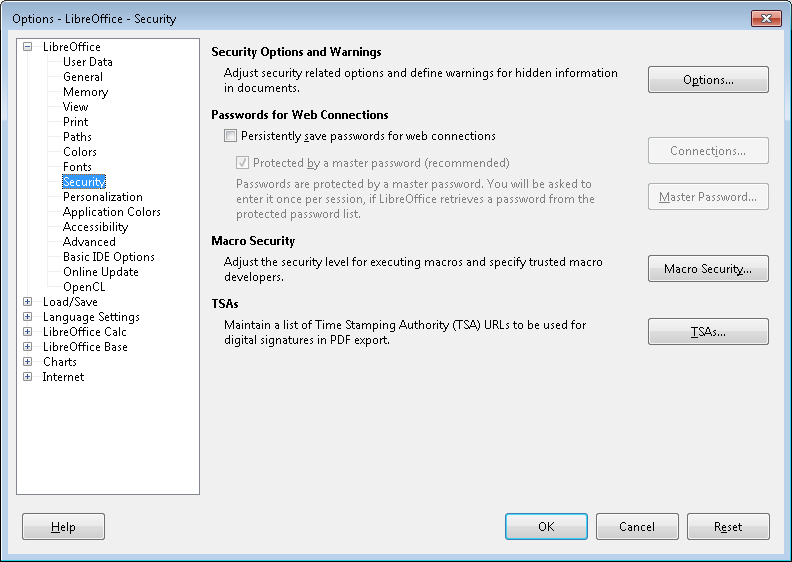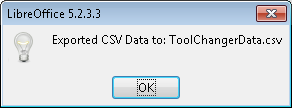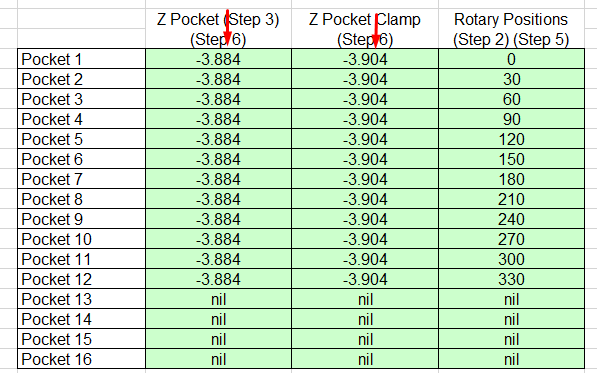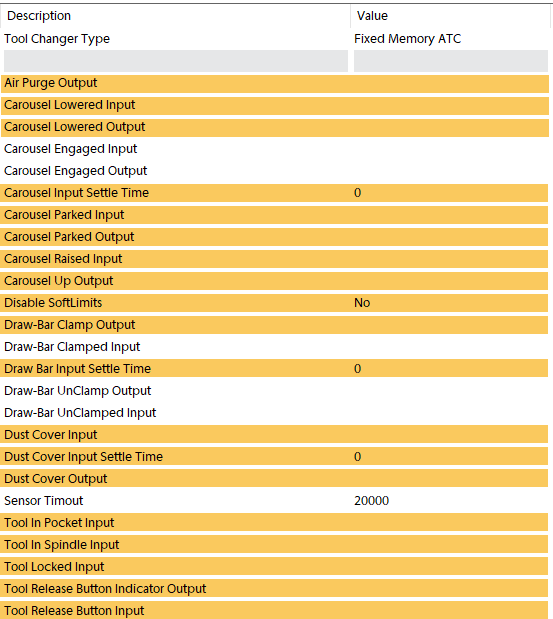Mach Controlled Fixed Memory Auto Tool Changers
Overview
The Carousel and Winrack tool changers work off of MachMotion Parameters and an Excel file that can be configured different ways to set all the positions needed for the tool change.
Carousel Style Tool Changer
Overview
The MachMotion control has built-in support for Carousel Tool Changers. It works by taking user defined positions and a pre-programmed tool changing sequence and combining them into a tool change routine. Common place safety checks are built in.
The tool changer will work with the tool changer parallel to X or Y.
The user should determine which axis the carousel is parallel to and then delete the non-applicable files located in: C:\Mach4\Profiles\Router\ToolTables
Tool Changer X Parallel to Rotary Carousel.ods
Tool Changer Y Parallel to 2 Carousels 1 Spindle.ods
Tool Changer Y Parallel to Rotary Carousel.odsEnable Macros
If you get this error, macros are not enabled. Follow the procedure below:
Press the Macro Security button. Set security to Medium.
Restart LibreOffice. When it opens up, press Enable Macros.
To confirm macros are working, when you save the file you should see this dialog and "ToolChangerData.csv" should appear or update in C:\Mach4\Profiles\PROFILE\ToolTables.
Tool Changer Setup
Carousel tool changer example with Tool changer Carousel parallel to X shown below. In this case, you would use the Tool Changer X Parallel to Rotary Carousel.ods file and delete the one for Y (The extra file does not need to be deleted.. It just makes it cleaner for support down the road to only have one file in there.)
Edit the file with Libre Office. In the file, there is a graphic detailing the sequence and positions.
Keep in mind that all positions are absolute and must be machine coordinate(G53) values! The "Description" values should be set before any others! The default values usually do not work and can result in a machine crash.
The rest of the values are tool pocket position values. These are set by carefully positioning the tool in the holder and then recording the machine cord. position. It is very important to set each position individually! Almost all machines will have significant differences in pocket positions, even though they may seem very similar. Setting the positions to "nil" or "0" will disable them. You should not have more pocket positions than pockets.
You might find that the tool is picked up more easily if you set the clamp position to be 0.01" lower than the pocket position.
After entering any positions, you must save the document, and the CSV conversion macro must run. You will see this dialog if it is successful in updating the settings:
All positions are exported to a . CSV file at that point. If the macro does not run when you save the file, the changed positions will not have any effect.
Mach Setup
To operate the tool changer it must be enabled in the MachMotion Plugin.
Click the fast search button for Tool Change.
The first group of settings should match this.. Obviously, the number of pockets will vary from machine to machine.
The second group is the I/O mapping for Drawbar, Air-Purge, etc.
Some IO is required for operation. Ones, they are optional and highlighted in Orange.
Keywords: Router Tool changer, carousel style mach4 tool auto tool changer ATC
Winerack Style Tool Changer
Overview
The MachMotion plugin has support a wine rack tool changing system. It works by taking user defined positions and a pre-programmed tool changing sequence and combining them into a tool change routine. Common place safety checks are built in.
The tool changer will work with the tool changer parallel to X or Y.
The user should determine which axis the rack is parallel to and then delete the non-applicable file located in: C:\Mach4\Profiles\Router\ToolTables
Enable Macros
If you get this error, macros are not enabled. Follow the procedure below:
Press the Macro Security button. Set security to Medium.
Restart LibreOffice. When it opens up press Enable Macros.
To confirm macros are working, when you save the file you should see this dialog and "ToolChangerData.csv" should appear or update in C:\Mach4\Profiles\PROFILE\ToolTables.
Tool Changer Setup
Wine rack tool changer example with Tool changer rack parallel to X shown below. In this case, you would use the Tool Changer X Parallel to Rack.ods file and delete the one for Y (The extra file does not need to be deleted.. It just makes it cleaner for support down the road to only have one file in there.)
Edit the file with Libre Office. In the file, there is a graphic detailing the sequence and positions.
Keep in mind, all positions are absolute and must be machine coordinate(G53) values! the "Description" values should be set before any others! The default values usually do not work and can result in machine crash.
The rest of the values are tool pocket position values. These are set by carefully positioning the tool in the holder and then recording the machine cord. position. It is very important to set each position individually! Almost all machines will have significant differences in pocket positions even though they may seem very similar. Setting the positions to "Nil" or "0" will disable them. You should not have more pocket positions than pockets.
You might find that the tool is picked up more easily if you set the clamp position to be 0.002" lower than the pocket position.
After entering any positions you must save the document and the CSV conversion macro must run. You will see this dialog if it is successful in updating the settings:
All positions are exported to a .CSV file at that point. If the macro does not run when you save the file, the changed positions will not have any effect.
Mach Setup
To operate the tool changer it must be enabled in the MachMotion Plugin.
Click the fast search button for Tool Change.
The first group of settings should match this.. Obviously, the number of pockets will vary from machine to machine.
The second group is just I/O mapping for Drawbar, airpurge, ect.
Some IO is required for operation. Ones that are optional are highlighted in Yellow and rare cases in Orange.
Keywords: Router Tool changer wine winerack rack style mach4 tool auto tool changer