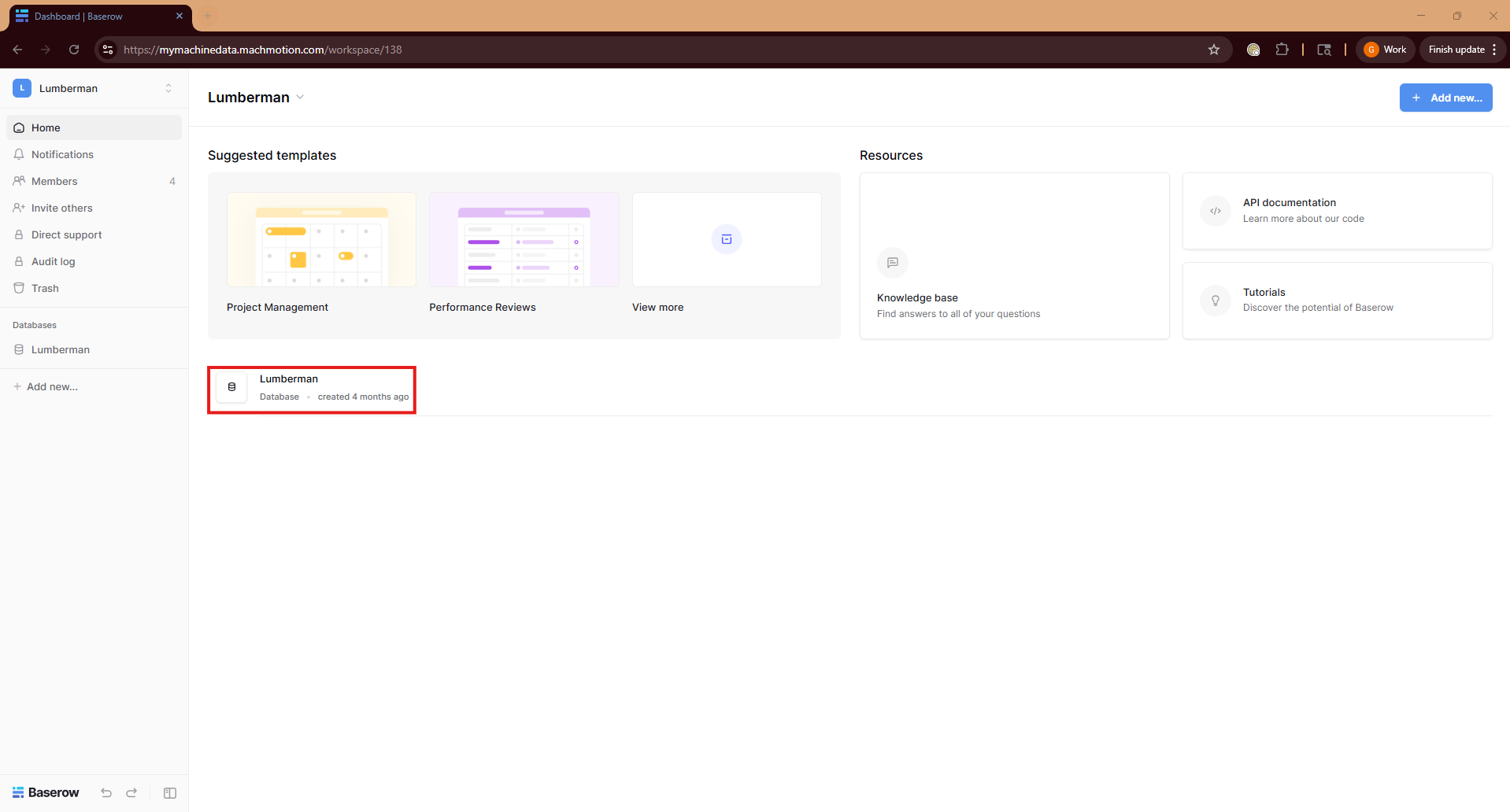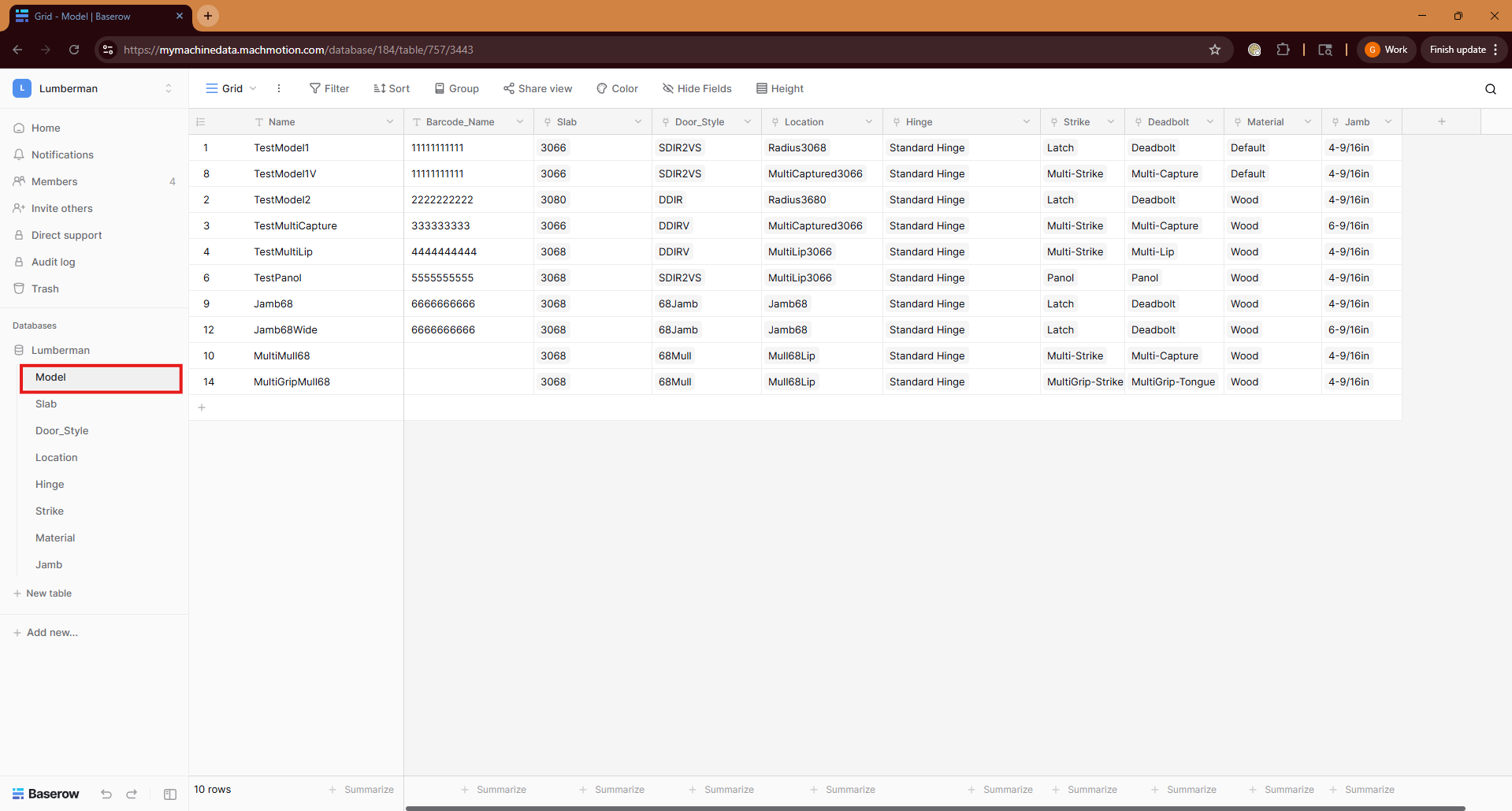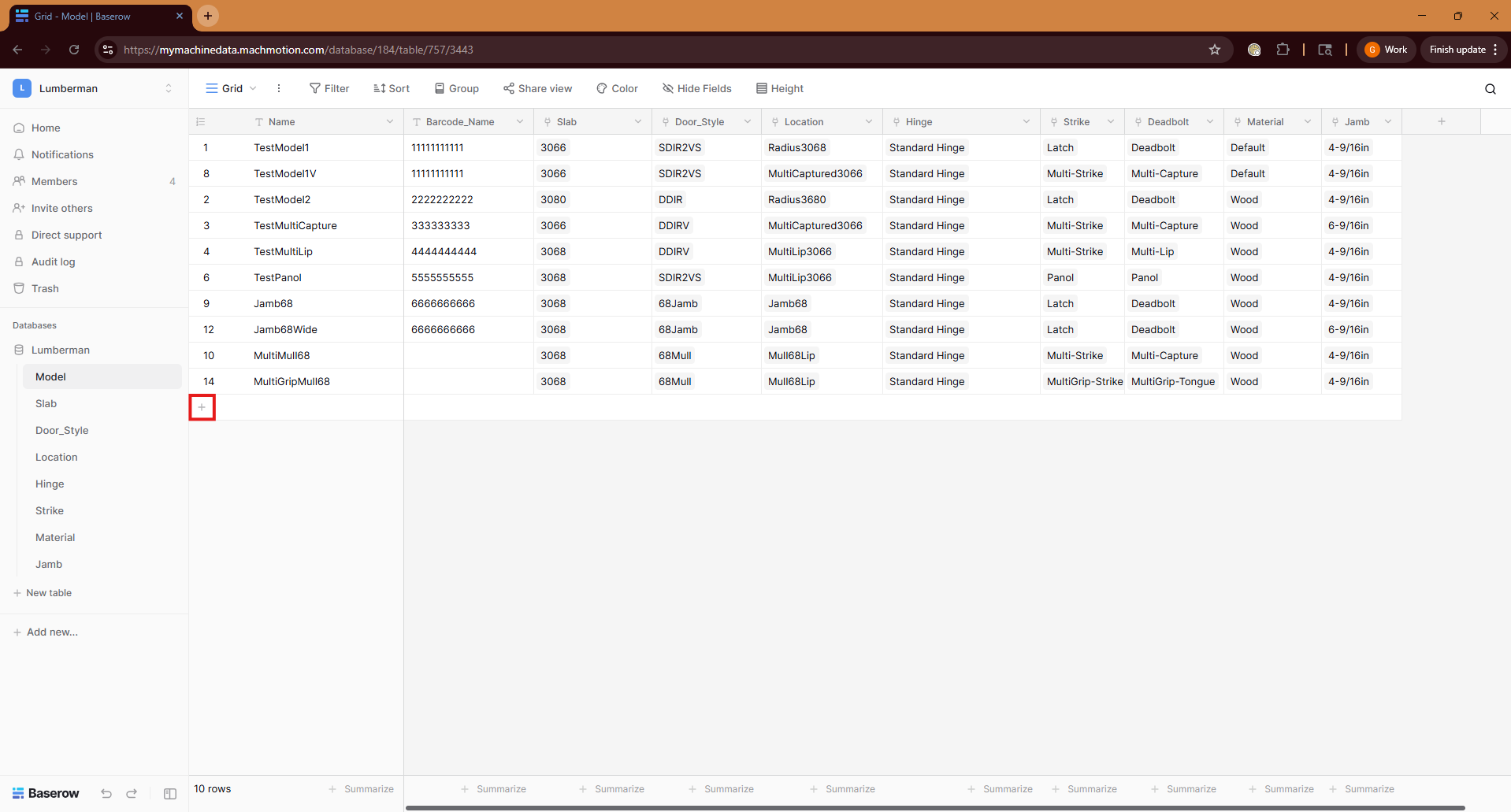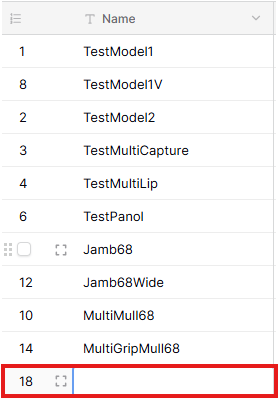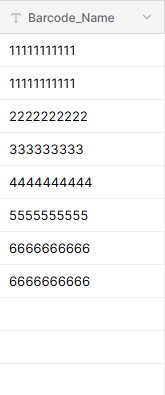Creating a Door in Baserow
Accessing Baserow
Go to https://mymachinedata.machmotion.com/ Go to "My Dashboard" in the top right.
If not already signed in use your Baserow email and password to login.
You will now see your available databases.
Click on the Lumberman database.
Creating a Door
The Model tab will be where you add new doors. Click on this tab to view it.
To start creating a new door click the "+" icon at the bottom of the list of models. This will create a new row in the Model table where you will be able to enter the data for your new model.
Shortcut For Which Columns are Required or Unique
Required - There must be a valid entry here for the door model to be valid
Unique - This entry must be different from other entries in the same column
| Column Name | Required | Unique |
|
Name |
X | X |
| Barcode Name |
X | |
| Slab |
X | |
| Door_Style | X | |
| Location | X | |
| Hinge | X | |
| Strike | X | |
| Deadbolt | X | |
| Material | X | |
| Jamb | X |
Name
The first thing to enter is the name of the new model. This name should be unique from all other model names. There should not be two models with the same name. Click on the block entry under Name and start typing to add the new name.
Barcode Name
Barcode Name is optional. Barcode Name ties a series of numbers to that Model's name. If you want to give your model a Barcode Name it should be unique from all other Barcode Names.
Slab, Door_Style, Location, Hinge, Strike, Deadbolt, Material and Jamb
For the Slab, Door_Style, Location, Hinge, Strike, Deadbolt, Material and Jamb the method for entering information is the same. Click on the empty box at the bottom of the column and then hit the "+" icon inside of that box.
This will pull up a new window from which you will pick which option you want for your model. To add an option, hover over it and check the box on the far left. Then exit out of the new window when you have selected your option. Slab, Door_Style, Location, Hinge, Strike, Deadbolt, Material and Jamb are all Required.
ONLY ADD ONE OPTION!! If you accidentally add more than one option for a column hover over the unwanted option and click the "x" to delete it.
Baserow To Machine
All of the data in Baserow is stored in the cloud. To load this data onto the machine, the operator will press Download DB(See Below). This will download a local copy of the data in Baserow onto the machine, allowing the machine to keep running even without internet.
Flow of Baserow Data
- All the data in Baserow is stored in the cloud
- When "Download DB" is pressed on the control, a local copy of the Baserow database is saved onto the control.
- Adding door models to the Queue will track which models are going to be cut.
- Finally, when the operator presses "Cycle Start", the first door model in the Queue will be sent to the GCode Generator and a Gcode file will be created and ran.